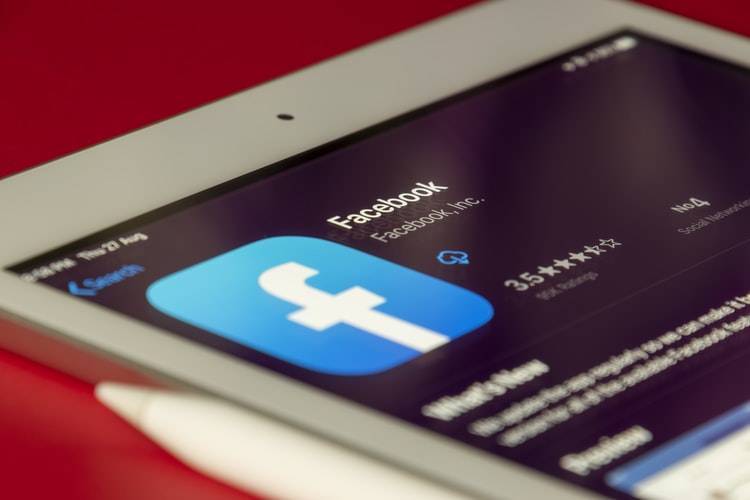Simple steps will help you prevent Google and Facebook from tracking your data, thereby enjoying greater privacy, and it takes only 30 seconds according to the American news network "Fox News." These steps, called "Privacy Checkup," are essential as the data collected by Facebook and Google is massive and can easily be accessed by third parties for commercial purposes.
For example, when you want to read an article on a certain website through your Facebook and Google accounts, you may fall into this trap without needing to create a new account on the site itself. As "Fox News" states, "The moment you do that, you have revealed tracking points for yourself, and everything you do on that site gets sent to Google and Facebook."
To prevent Facebook from tracking you, follow these steps:
**From a computer:**
Log in, then click the downward arrow in the top right. Click on "Settings & Privacy," and choose "Settings." Click on "Apps and Websites" in the left sidebar. If you don’t see it, select "Security and Login," then "Apps and Websites."
**From an iPhone:**
Choose "Settings & Privacy," then "Settings." Scroll down to "Apps and Websites."
**From Android devices:**
Open the "Facebook" app, then click on the menu, go to "Settings & Privacy," then "Settings." Scroll down to "Security," then click on "Apps and Websites."
**For Google:**
Go to the page with accounts linked to your Google account, where you’ll find any accounts you registered using your Google account. If you want to unlink any of them, click on "Unlink."
Sometimes you may not be able to do this, as some applications require you to open the application itself, go to its settings, and search for linked accounts then perform the unlinking.
You should also check the apps and services that can access your Google account. Generally, you will need to download such an app to help you schedule workouts or your daily work schedule. This app may request permission to access your "Google Calendar" and "Google Contacts" to suggest possible meeting times and friends you can meet.
If you do not need such apps, follow these steps:
Go to the security section. Under "Third-party apps with account access," choose "Manage third-party access." Select the app or service you want to remove. Choose "Remove Access."