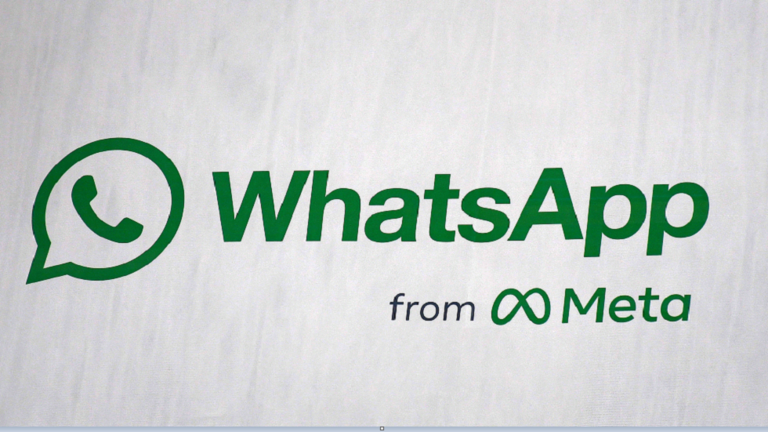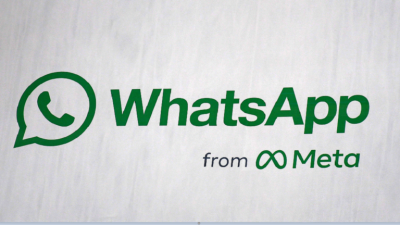WhatsApp is a simple means of staying connected with friends and family. The problem of accidentally deleting important messages can now be avoided by recovering WhatsApp chats on both iOS and Android. Although it is rare to delete a chat accidentally, WhatsApp users might sometimes delete one of their conversations. While there are ways to recover messages from the Facebook-owned app, individuals may face some challenges depending on whether they deleted their messages or archived them. The website "Express" has compiled a guide on how to recover deleted WhatsApp messages for both iPhone and Android users.
**WhatsApp Chat Backups**
To recover deleted WhatsApp messages, you need to enable Chat Backup in the settings. WhatsApp provides several backup frequencies under Auto Backup: daily, weekly, monthly, and off. Remember that WhatsApp will only keep the latest backup file on iOS and the latest two backup files on Android. These daily automatic backups make it easier to restore messages shortly after deletion. The weekly backups allow you to go back in time to recover WhatsApp messages deleted within the last seven days, at the expense of losing the most recent chat messages. You just need to select the automatic backup frequency that suits your needs.
**How to Recover Archived WhatsApp Messages**
On iOS: Scroll up in the chat list until the archived chats appear. Tap on them, then swipe left on the chat to restore it. Tap on “Unarchive.”
On Android: Tap on the archived chats at the bottom of the chat list. Long-press the chat you want to recover instead of selecting the unarchive icon.
**How to Recover Deleted WhatsApp Messages**
Simply uninstall WhatsApp and then download it again. When you reinstall the app, you will be prompted to restore your message history from the backup file. Select restore, and everything from the latest backup will be retrieved. This method of recovering deleted WhatsApp messages works on both Android and iOS but must be within the selected automatic backup frequency. Thus, if the backup frequency is set to daily, you can easily restore any deleted chats before the next backup occurs. Recovering messages after a backup has been triggered is somewhat more challenging. It will depend on the designated backup frequency and will only work on Android devices. Open File Explorer on your device and go to WhatsApp and Databases. Rename msgstore.db.crypt12 to msgstore-latest.db.crypt12. If Google Drive backups are enabled, open Google Drive, tap on Backups, and delete the WhatsApp backup file. Uninstall WhatsApp, download it again, and then restore from the backup file when prompted. WhatsApp also offers QR codes, animated stickers, and more.